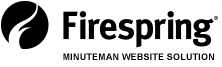What you don’t know can hurt you.
Take your website analytics report, for example. That report is chock full of powerful information, and it’s right at your fingertips. But it’s only powerful if you use it.
I know that sometimes it’s a challenge to decipher analytics, but it’s not impossible. In fact, it’s not even that difficult––you just need to understand what you’re looking at. A lot of people suffer from “paralysis by analysis” when it comes to their analytics report. They pull up the information, take one look and go, “Where do I start and what does it all mean?” Let me help.
First things first––pull up your analytics report. You can do this by logging into your Springboard. Once there, click on the More Info link in the Your Site’s Traffic area. Once your report is launched, you can choose what time frame to look at. If this is the first time you’ve pulled a report, I always suggest looking at the last year. Do this by clicking the down arrow by the date in the right corner of the screen.
Now that you have your report in front of you, let’s make sense of what you’re looking at, starting with the Dashboard of your report. The Dashboard highlights seven general areas. We’ll focus on five for right now.
The Basics. This shows how many visitors have been on your site, how many actions they’ve taken, how much time they spent on it and more. What you want to see here is positive growth. Look at the percentages listed at the end of each row––they should be positive. If they’re green, that’s good. If they’re red, you have an opportunity for improvement. One thing to note––these percentages represent the change in each area compared to the same length of time just previous to the report you pulled. For example, if you choose to look at the last 90 days, the percentage is a direct reflection of that time period compared to the previous 90 days.
Visitors Graph. Look at the peaks. Was this due to an email or direct mail campaign? Were you running a promotion? If you can’t remember, now’s the time to start tracking your marketing efforts. This graph helps you see which marketing efforts are paying off, which ones aren’t and which ones you should ramp up.
Links. This area focuses on links that are funneling traffic both into and away from your website. It tells you how many visitors you’ve received from each of the links and helps you monitor which websites have links to your site. Make sure that on your website, you add the logos and links of industry memberships, the Chamber of Commerce or nonprofit organizations that you support. It’s a great way to generate organic SEO results and sales leads.
Content. Here you’ll see which pages of your website are most visited and how much increase in traffic there has been within the same time frame that your report was pulled. A tip––note your most visited pages and use them to cross-promote your products and services. Did you know that most print buyers use multiple printing companies because they aren’t familiar with all of the products and services at any one company? Now’s your chance to become their sole provider. Take advantage of it.
Searches. This section tells you which search terms your visitors are using to find your website. This information is gold. Add these keywords to your website pages, headlines, content and alt tags. Chances are, if one person is using these words to find you, others are as well.
This is just a quick overview, but it’s a place to start and familiarize yourself with analytics. Now’s a great time to set up a report to be emailed to you each week––you can do that in the Alerts section. This will keep your analytics information top of mind and allow you to monitor how your promotions are affecting your site traffic.